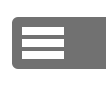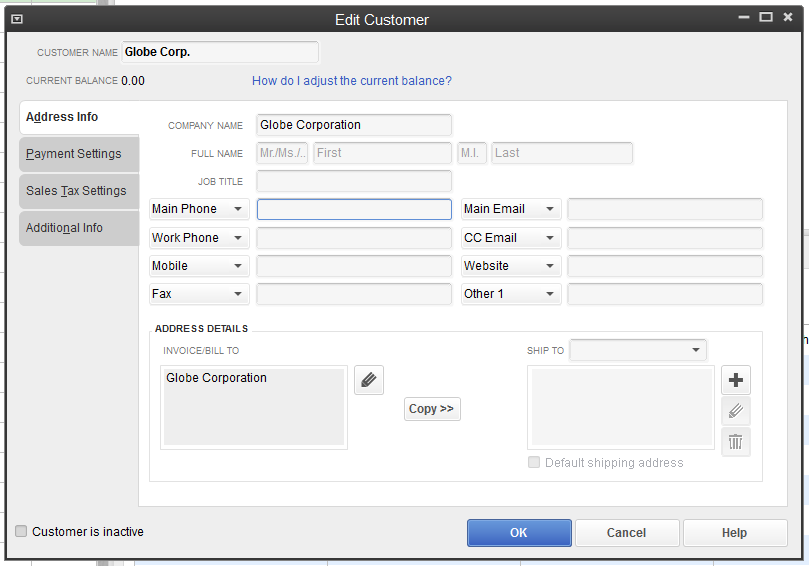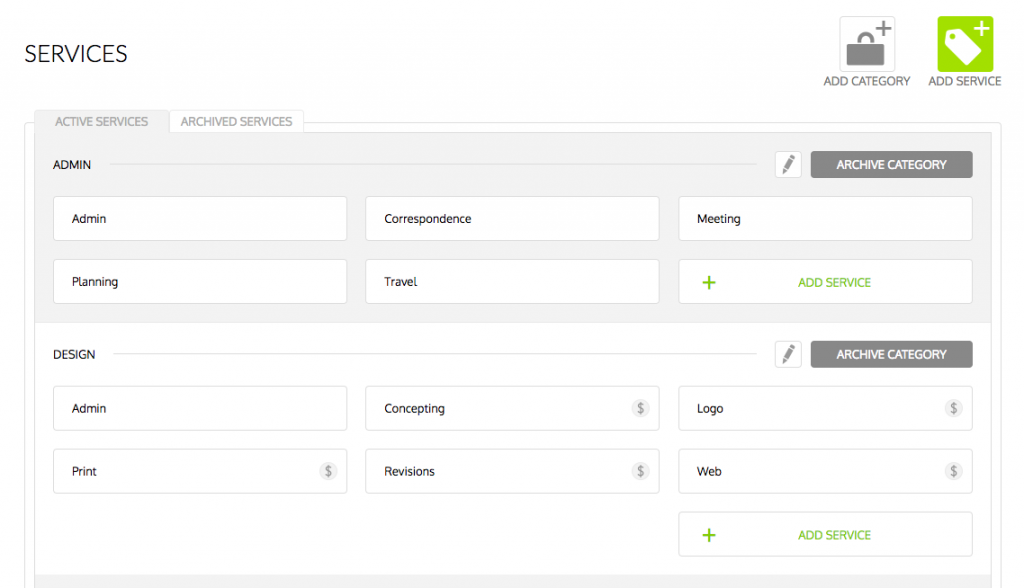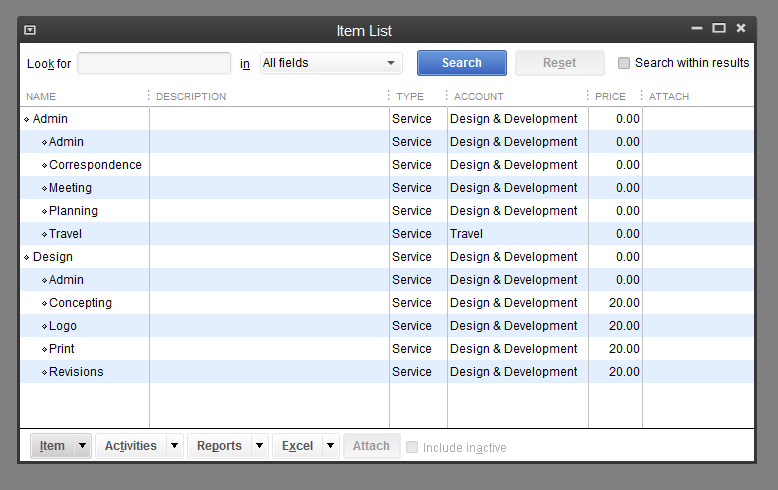Please note that QuickBooks has no way to undo an import. Please make sure to create a backup of your data before importing data from Time IQ into QuickBooks.
Please note that the instructions below are only for the QuickBooks desktop application. QuickBooks Online does not support importing files at this time.
Time IQ supports exporting time entry data to an IIF file, which can be imported into QuickBooks. Transferring time data from Time IQ to QuickBooks makes it quick and easy to create invoices for customers and process payroll for employees.
To make the import process go as smoothly as possible, it is important to make sure that the names of people, projects, etc. match between Time IQ and QuickBooks. When importing Time IQ data via an IIF file, QuickBooks will automatically create employees, customers, jobs, and services that exist in the report but are missing in QuickBooks.
People/Employees
What in Time IQ are called “People”, QuickBooks refers to as “employees”. The first and last name of people in Time IQ must match the first and last name of employees in QuickBooks. Any spelling differences will result in a new employee being created in QuickBooks.
Clients/Customers
Time IQ has clients, whereas the equivalent of clients in QuickBooks are called “customers”. As seen in the screenshot below, QuickBooks has a “Customer Name” field and “Company Name” field for a customer. The Customer Name in QuickBooks must exactly match the client name in Time IQ. In the example below, notice the period at the end of the “Globe Corp.”, which would need to be matched in Time IQ in order for proper importing.
Projects/Jobs
Just like each customer can have multiple jobs in QuickBooks, each client in Time IQ can have multiple projects. Like with clients/customers, the project name in Time IQ must match the job name in QuickBooks, or new job entries will be created in QuickBooks.
Services/Items (Optional)
In Time IQ, time entries can be assigned a service for keeping track of the type of work that was done. QuickBooks also has this feature, accessible via the “Items & Services” button on the home screen. Because Time IQ has multiple services organized under service categories, QuickBook will need to have services set up as subitems of a main service entry.
As an example, take a look at the screenshots of Time IQ and QuickBooks below:
In the example above, the Time IQ system has two active service categories: Admin and Design. So in QuickBooks, there would need to be two main services set up: Admin and Design. After those services are set up in QuickBooks, you can create the subitems so they match the services available in each service category from Time IQ.
Was this article helpful?