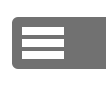Learn how to add Clients and Projects to help your team organize their Time Tracking.
Covers how Clients and Projects work, as well as how to assign Logging Permissions to your team, and how to assign Managers to Clients and Projects.
Overview
Clients and projects are the main organizational structure for tracking employee time in Time IQ.
Whenever somebody creates a time entry, they will select what project they were working on from the Project list assigned to them by their Administrator or Manager.
Tracking project time is what gives you detailed reports about what your team has been working on each day.
Managing your Clients and Projects
Time IQ is configured so that only Administrators have access to manage all of the Clients and Projects in the system. You may add users to your system with the user level of Manager, at which point you can assign which Clients and Projects that person is allowed to mange.
Administrators and Managers can add a new client or add a new project via the Projects page, and you can assign logging permissions on a per-person basis if you would like to control who has access to log to each project.
When you are done working on a project or for a client you can either archive the client, or archive the project, so it will be hidden in the time tracking interfaces. All archived clients and projects will still be in reporting, so you won’t lose any data.
Assigning Logging Permissions to Employees
The default settings when you add a new person to Time IQ will give all people access to log time to existing and new projects. If you want to manage what projects an individual person can log to then you can assign project logging permissions or remove project logging permissions to each individual on your team.
If you have enabled service tracking in your account, you can also assign service logging permissions or remove service logging permissions from each person on your team as well.
If you don’t have projects under each client
You can not log time directly to a Client–you must have projects under each client in order for Time IQ to be able to log your time. If you don’t have multiple projects for each of your clients, simply add a generic client to the system called “Clients” and then add each of your clients to that item as Projects. Then you should be good to go.
Was this article helpful?