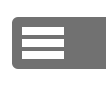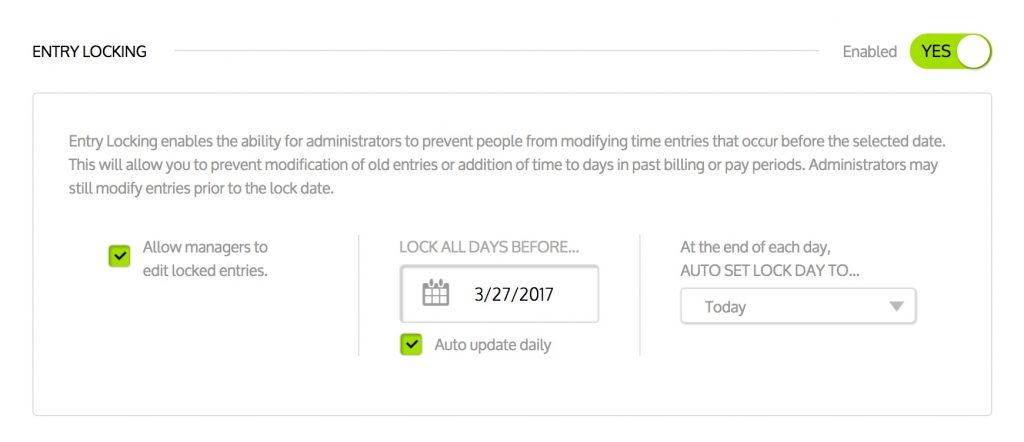You can have Time IQ automatically lock old time sheets each day by enabling the “Auto Update Daily” option in Settings. Once enabled, you can select the number of days in the past you would like to grant access to your team.
- Go to the Settings Page in your Time IQ account
- Scroll down to the “Entry Locking” section on the settings page
- Click on the calendar inside the “Lock All Days Before” section.
- Choose the number of days in the past you want your team to be able to modify their time sheets from the “Set Auto Lock Day To…” drop down menu.
When this feature is enabled, you can temporarily allow access to older time sheets by manually changing the “Lock All Days Before” date. The date will reset automatically at midnight.
Was this article helpful?