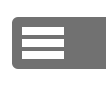If you want to manually change the date that entry locking takes effect for your team, you can do so from the Settings page of your Time IQ site.
You can change this date to temporarily allow your entire team access to older time sheets to make updates or changes to them.
- Go to the Settings Page in your Time IQ account
- Scroll down to the “Entry Locking” section on the settings page
- Click on the calendar inside the “Lock All Days Before” section.
- Choose a new date
- Now all time prior to the selected date are locked in the system
All standard users are prevented from modifying time during locked periods. Administrators may always edit locked time entries, and Managers can be granted access on this page as well.
Was this article helpful?