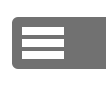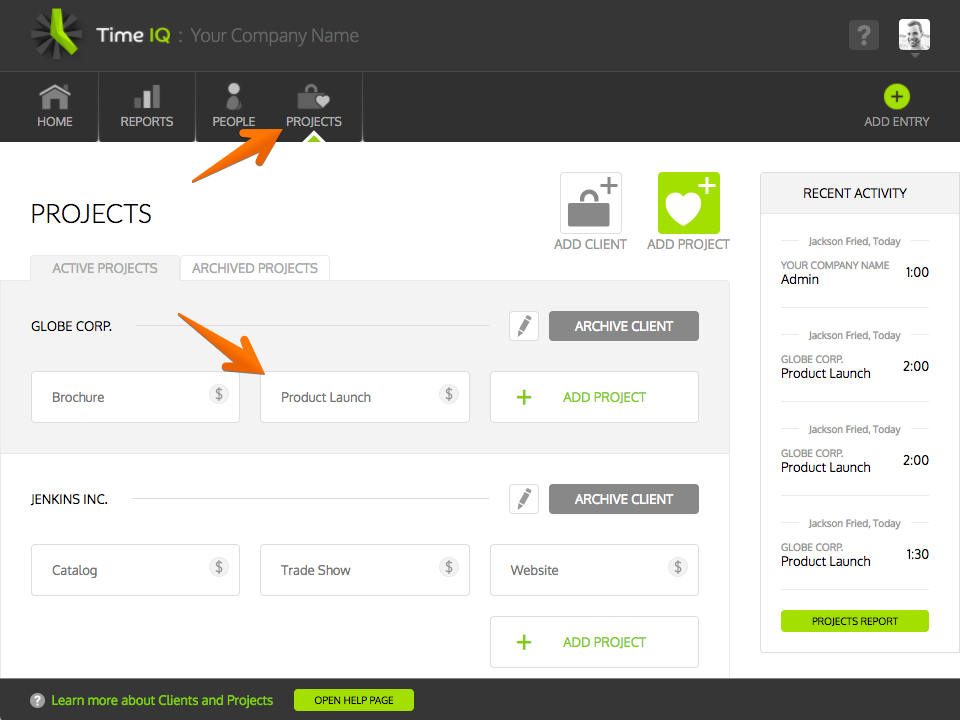Adding a person as a manager of a Project will allow them to:
- Give all People access to log time to that project
- View all time entries logged to that project, including time logged and notes
- Run a full “Project Report” on all items logged to that project
In Time IQ, there are two ways to set up Project management permissions:
When Viewing A Person
When viewing a Person’s details, it’s possible to set management permissions for several Projects at once for that Person.
When Viewing A Project
When viewing a Project’s details, it’s possible to set management permissions for several People at once for that Project.
Set Project Management Permissions When Viewing Person
1: View Details For Person
2: Click On The Input for Project Management Permissions
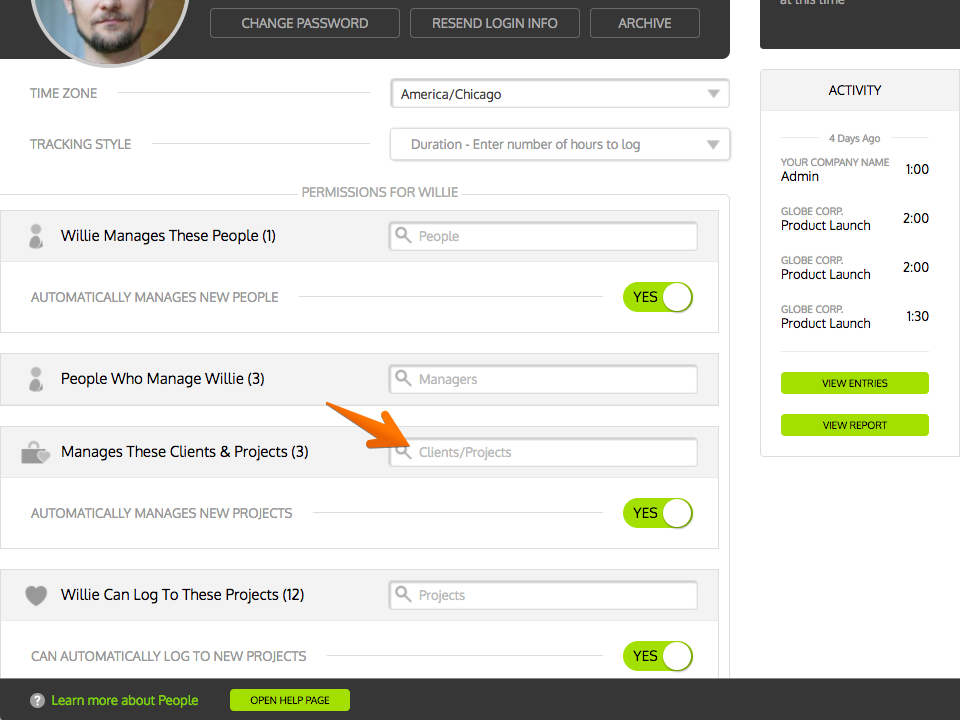 A drop-down menu will appear that will let you select Projects.
A drop-down menu will appear that will let you select Projects.
3: Select Projects
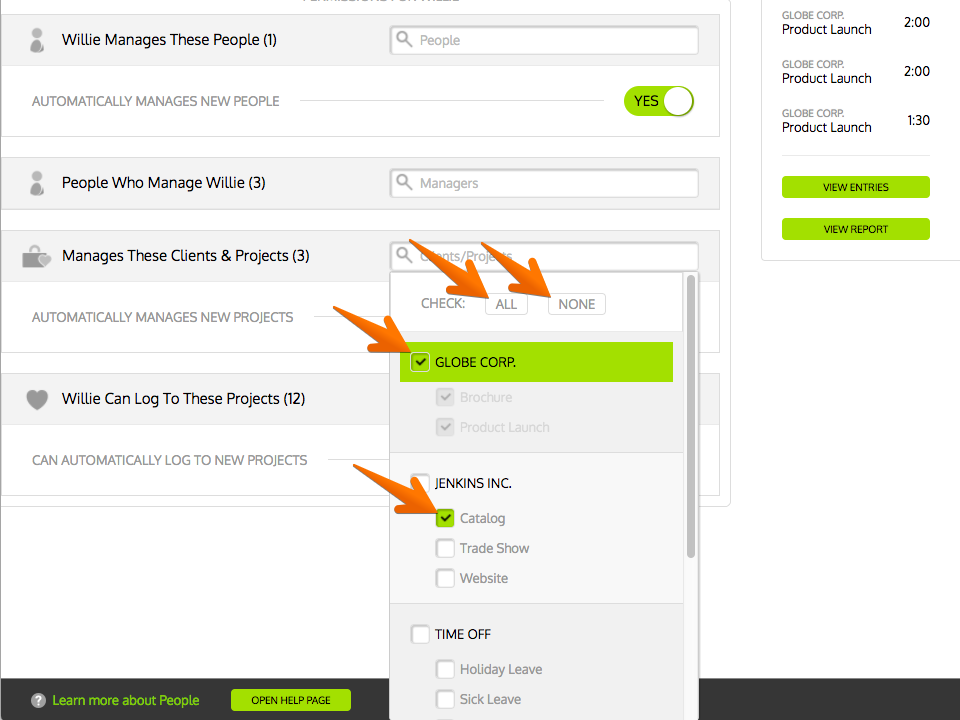 Check the Projects that the Person should be able to manage. Individual Projects or entire Clients can be assigned using this drop down. You can also click “All” to let the Person manage all Projects or “None” to remove management permissions from all Projects.
Check the Projects that the Person should be able to manage. Individual Projects or entire Clients can be assigned using this drop down. You can also click “All” to let the Person manage all Projects or “None” to remove management permissions from all Projects.
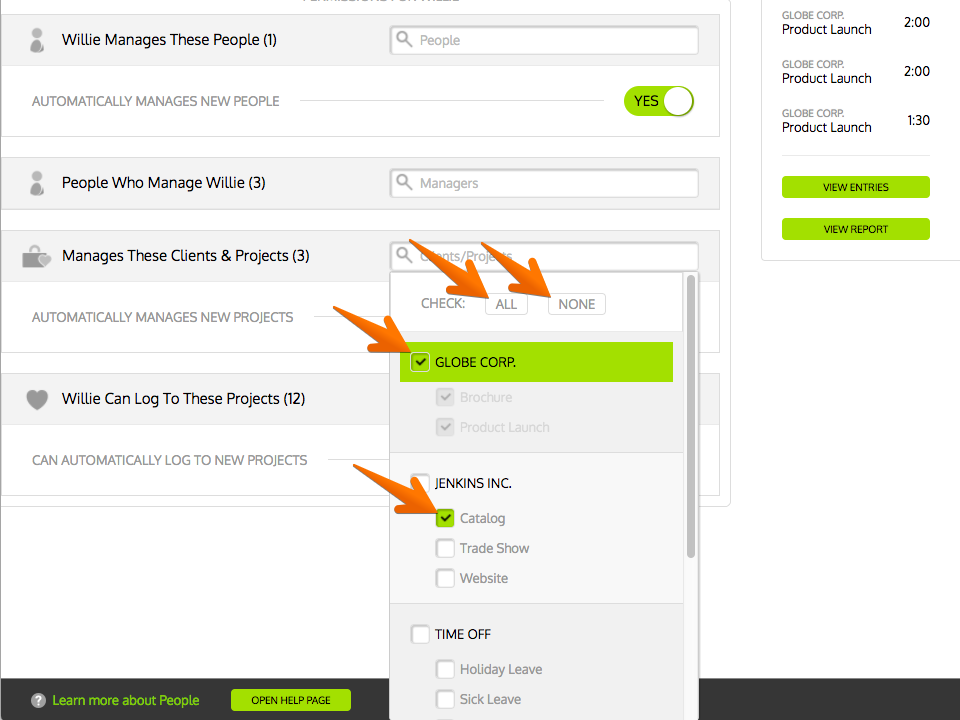 By typing in the Project search bar, you can narrow down the items in the list. Note that searching will match both Clients and Projects.
By typing in the Project search bar, you can narrow down the items in the list. Note that searching will match both Clients and Projects.
4: Automatic Management Permissions
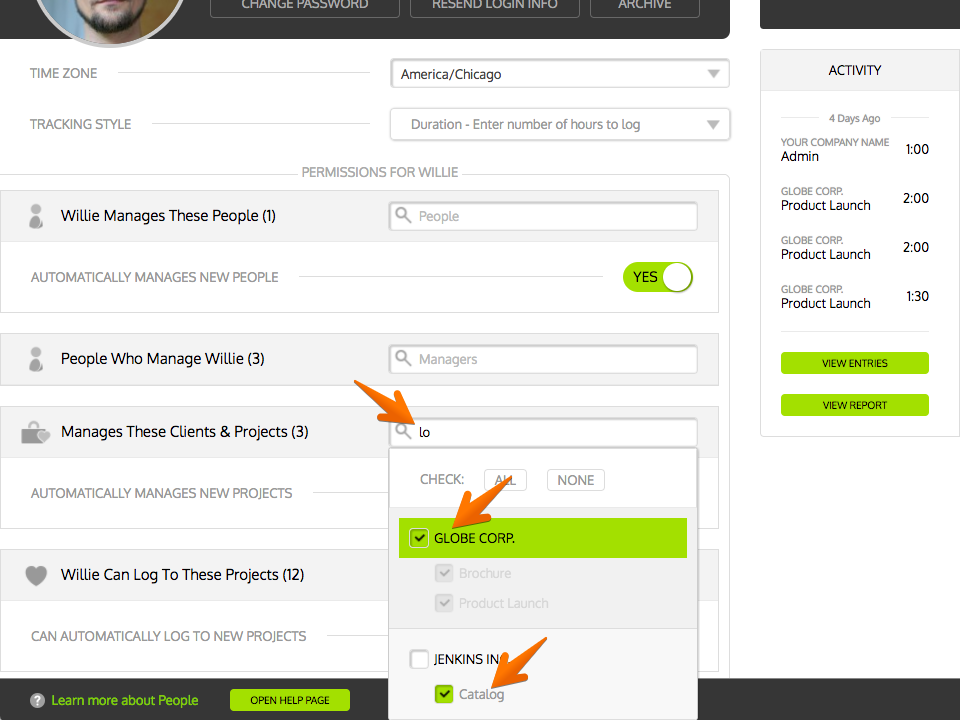 By setting ‘Automatically Manages New Projects’ to “Yes”, the Person will automatically get management rights to Projects when new Projects are set up. Setting the option to “No” means you will have to manually set up management permissions for the Person when new Projects are added.
By setting ‘Automatically Manages New Projects’ to “Yes”, the Person will automatically get management rights to Projects when new Projects are set up. Setting the option to “No” means you will have to manually set up management permissions for the Person when new Projects are added.
Set Project Management Permissions When Viewing Project
1: View Details For Project
2: Click On The Input For Management Permissions
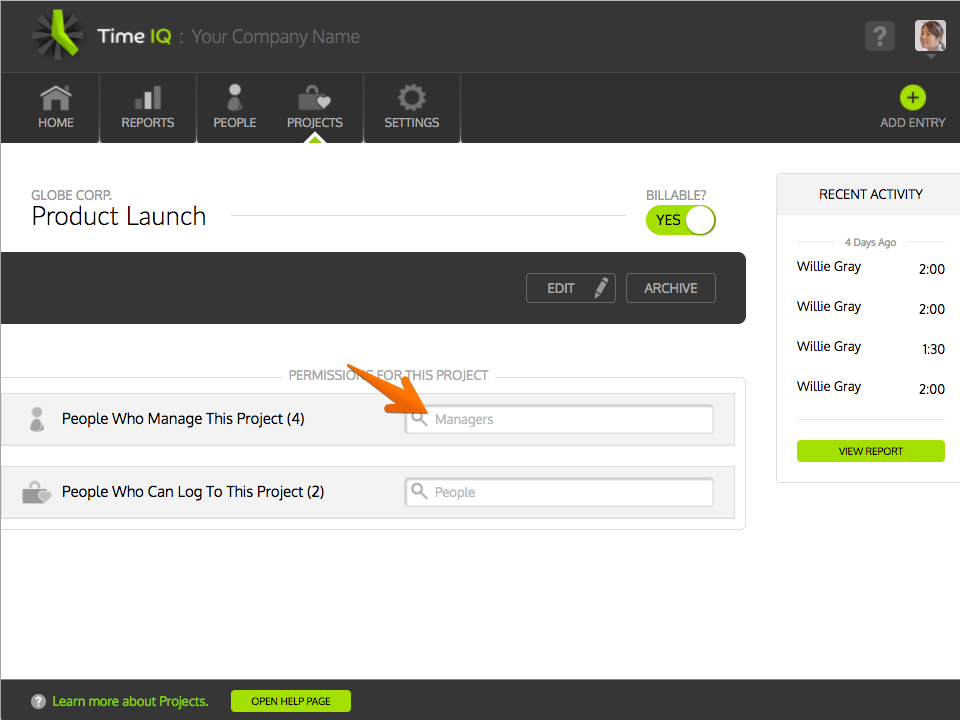 A drop-down menu will appear that will let you select People.
A drop-down menu will appear that will let you select People.
3: Select People
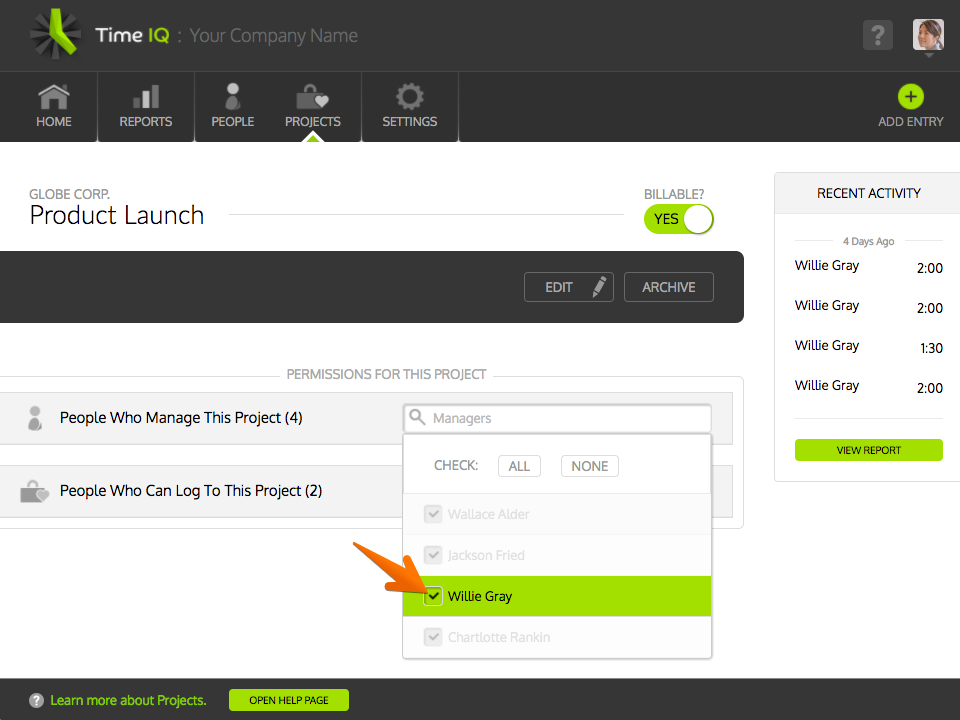 Check the People that should be able to manage the Project. You can also click “All” to let all Managers manage the Project or “None” to remove management permissions for all People.
Check the People that should be able to manage the Project. You can also click “All” to let all Managers manage the Project or “None” to remove management permissions for all People.
By typing in the People search bar, you can narrow down the items in the list.
Was this article helpful?