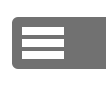Administrators are able to update multiple time entries and modify the hourly rate, hourly cost, project and service for those entries. For billable projects, you may update the billable and non-billable status of entries as well.
Please use caution when updating multiple entries, as these actions CAN NOT be undone. Our support team will not be able to correct any mistakes you make.
Update Multiple Entries from Custom Reports interface
- Go to the Reports page in your Time IQ account
- Open the Reports dropdown at the top of the page and select Custom Report
- Use the “Columns” dropdown to narrow down the items you want to update
- Once you are able to identify the time that you want to update, check the boxes next to each row you want to update
- Open the the “With Selected” dropdown to update the selected time entries
Update Multiple Entries from the All Entries report view
- Go to the Reports page in your Time IQ account, and select any visual report
- Change from the “Summary” view to the ‘All Entries” view by clicking the tab in the top right corner of the report.
- Select the entries you want to update by clicking the checkbox next to them
- Then open the the “With Selected” dropdown to update the selected time entries
Was this article helpful?