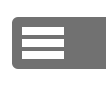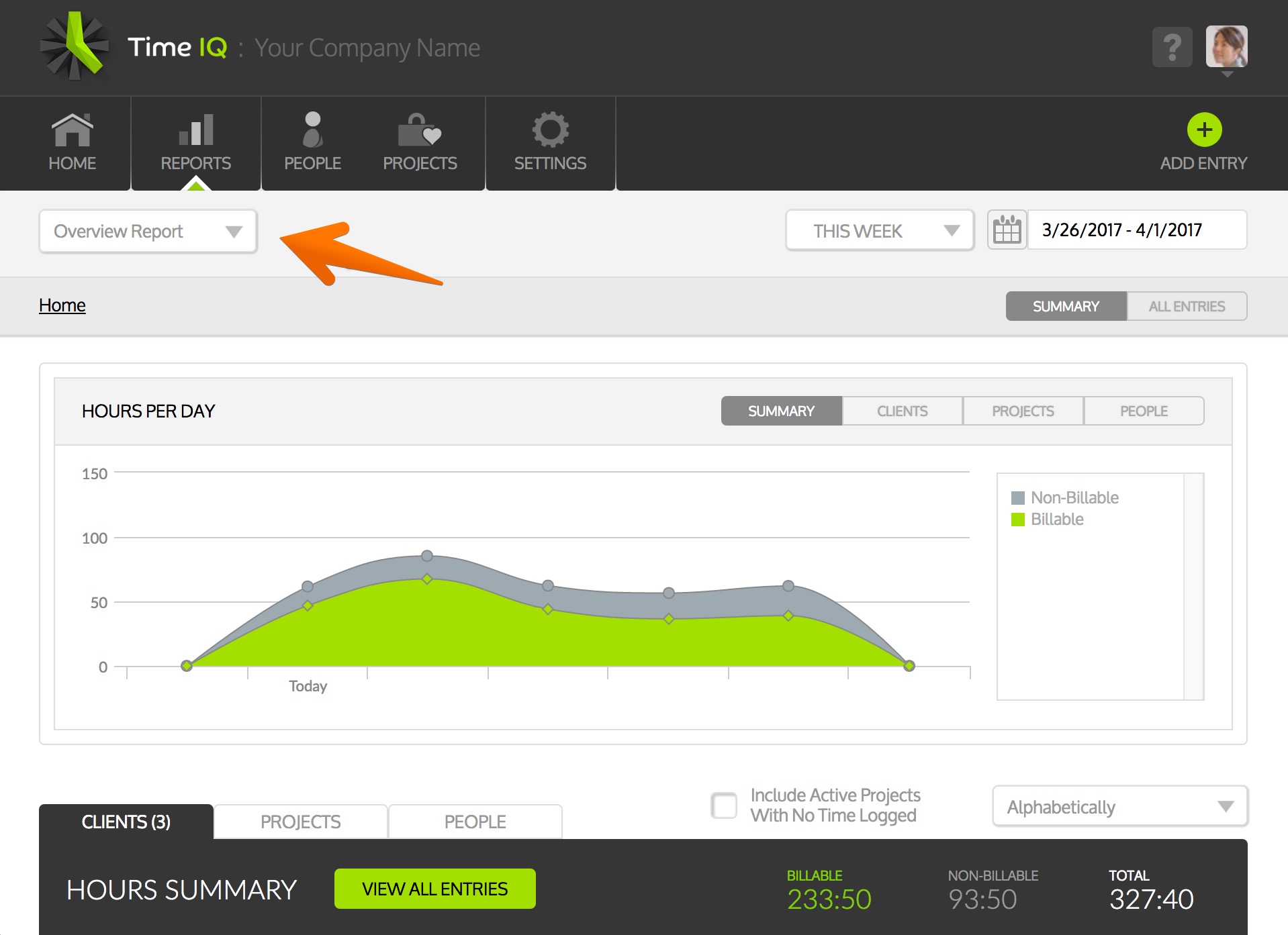Starting in windows 10, you can simply press Ctrl+P to open the system print dialog. You should have a printer named “Microsoft Print to PDF” that you can select that will allow you to save out any Time IQ report as a PDF file.
If you don’t have this printer option, or you are not using windows 10 or newer, learn how to set up your version of windows to have PDF printing capabilities.
1. Go To Reports
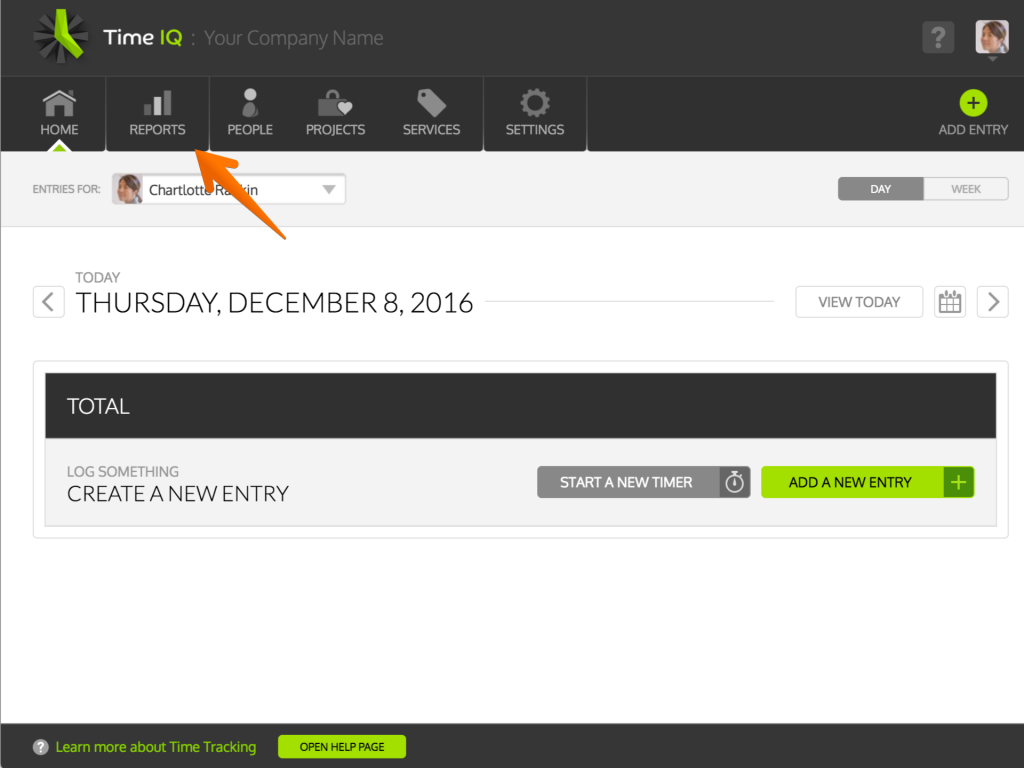
2. Select Report
3. Press Ctrl + P
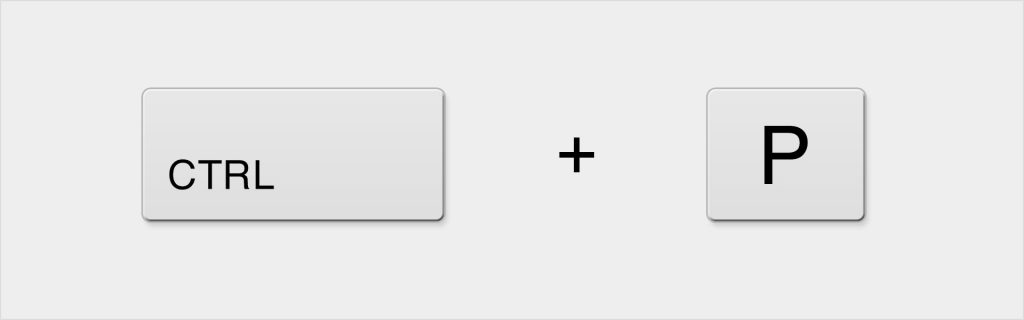
This will open up the system print dialog. Just select the PDF printer you have configured to save your report as a PDF.
Was this article helpful?