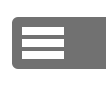When Required Time is enabled, Administrators and Managers can run Missing Time Reports that show which of their employees haven’t logged their required hours for a given day. Standard users can see Missing Time Reports too, but only for their own account.
The Time IQ system automatically sends reminder emails to people who have missing time. Let’s be honest though, it’s easy to overlook a system-generated email—especially if you have a filter or rule set up in your email account to dump them into some faraway (and unseen) folder. So, sometimes, it’s a good idea for an Admin or Manager to send an additional, gentle email reminder to someone who needs to enter their hours.
To send a reminder email through Time IQ, Admins and Managers should follow these steps:
- Go to the Reports Page in your Time IQ account.
- Right below Reports in the top nav, click the dropdown menu (it defaults to Overview Report) and select Missing Time Report from the list.
- If you or anyone you manage hasn’t logged enough hours to meet their Required Time goals, you’ll see a screen that looks like this:
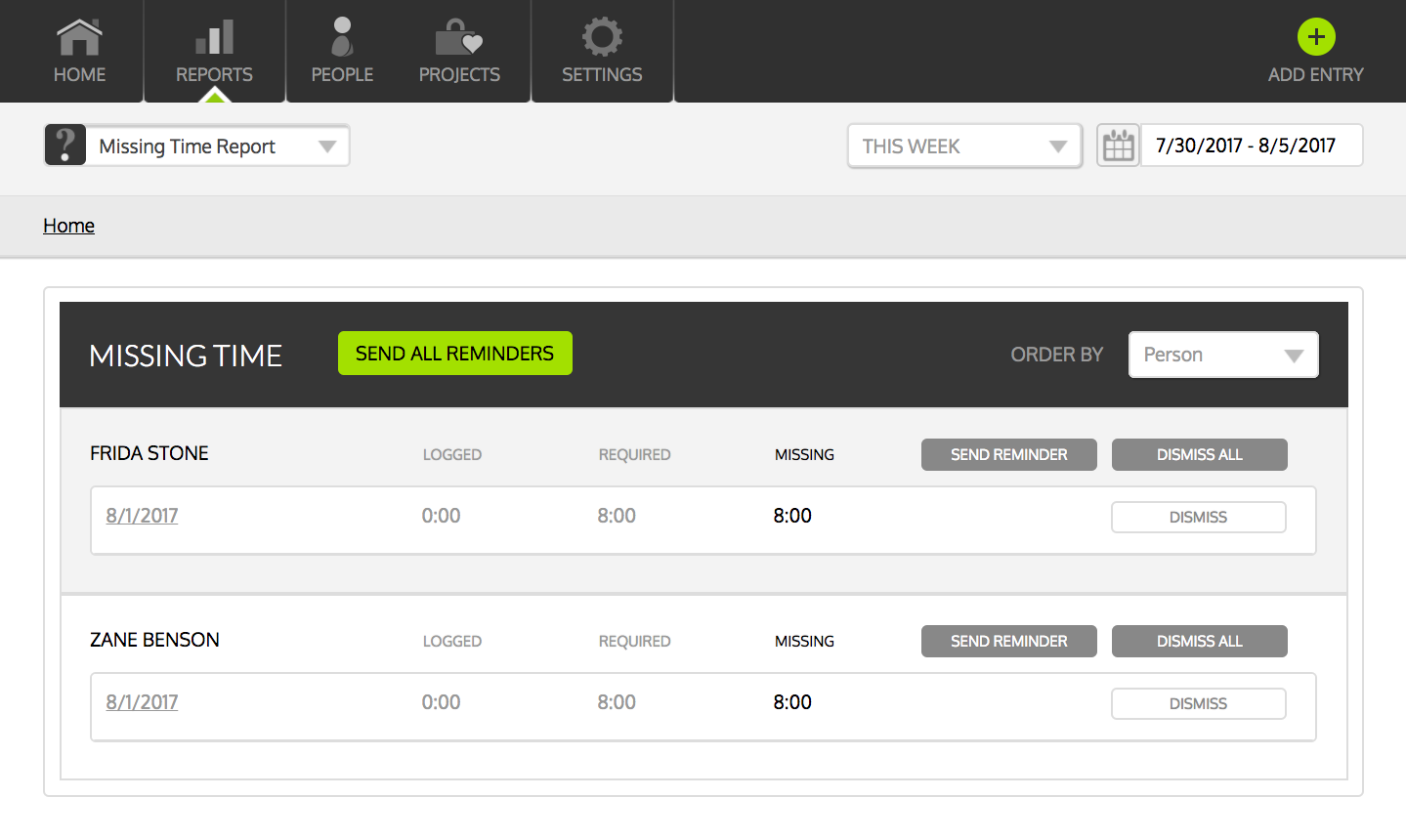
- To send everyone on the Missing Time list a reminder, click the Send All Reminders button. If you only want to send reminders out to specific people, click the individual Send Reminder buttons next to each person. The system will send out a reminder note, letting the person(s) with Missing Time know that you’d like them to enter their missing time.
Was this article helpful?