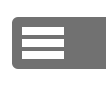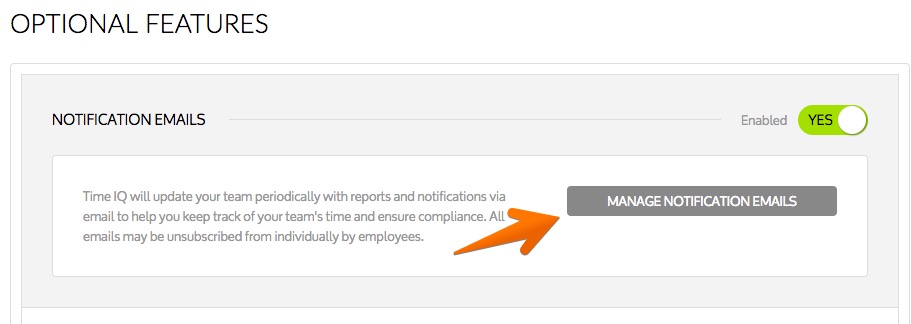Time IQ offers a range of notification emails to keep your team up to date on the happenings in your account. Notification emails are enabled by default, but Admins can choose to disable all automated notification emails by disabling this feature.
When enabled, the People on your team will have the option to manually unsubscribe themselves from any notification via a link at the bottom of the emails.
When Notification Emails are disabled, the People on your team will still receive a welcome email when they are added to Time IQ as well as forgot password and any other emails explicitly sent to them by their Managers.
How to Enable Email Notifications
Administrators can enable or disable Email Notifications on the Settings Page:
- Go to the Settings Page in your Time IQ account
- Scroll down to the Notification Emails panel
- Toggle Enabled to Yes.
Available Notification Emails
Currently we have the following notification emails available:
- Recap Emails. Daily notifications will go out to Administrators and Managers to inform them of the time logged for projects and people they manage.
- Missing Time Emails. If you have Required Time enabled for a person, a daily notification email will be sent to them mid-morning if they forgot to complete their time sheet for the previous day.
Enabling or Disabling Individual Notification Emails
Administrators can enable or disable individual notification emails via the Manage Notification Emails page.
- Go to the Settings Page in your Time IQ account
- Scroll down to the Notification Emails section
- Click the Manage Notification Emails button
- On the Manage Notification Emails page you can toggle each email to enable/disable them.
Was this article helpful?