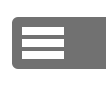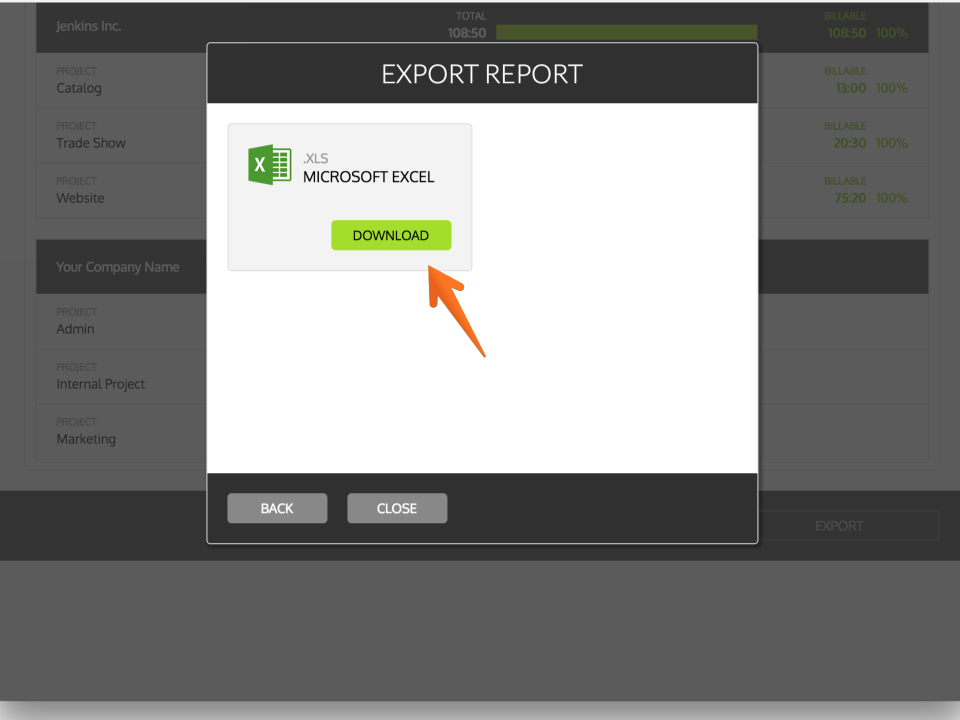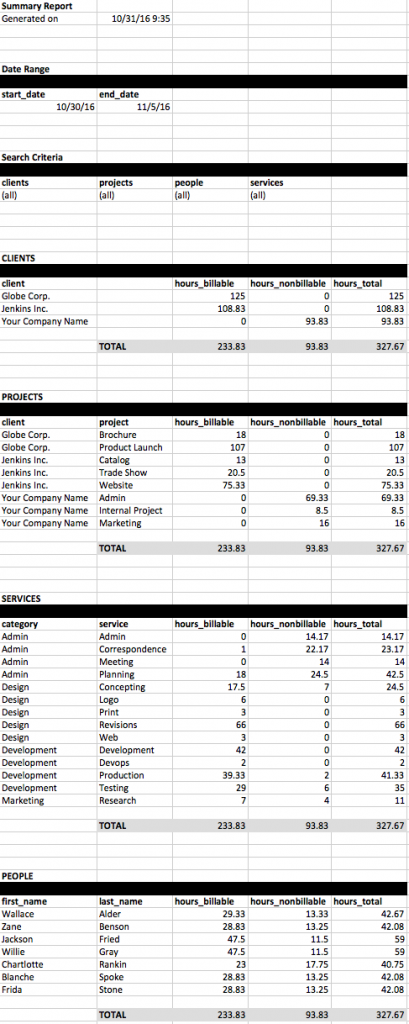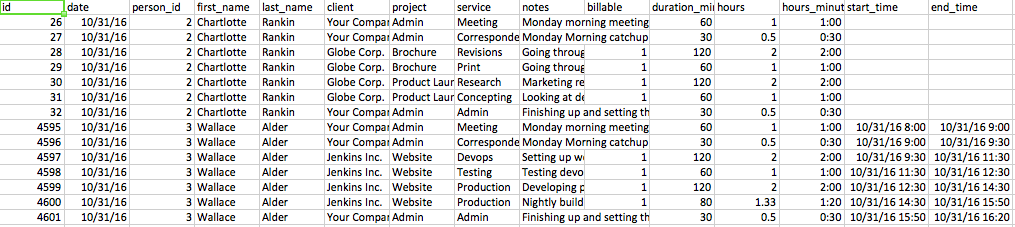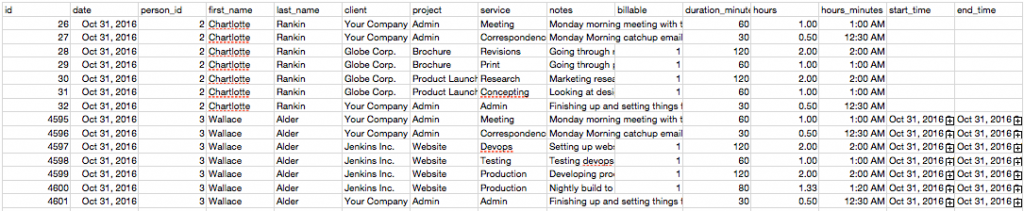There are two different ways of downloading reports from Time IQ:
Summary Report
A human-readable summary of the current report. This option is better for viewing and distributing reports that can be viewed by everyone.
Time Entry Data
Contains a list of time entries where each line has details about the time entry (date, person, client, project, duration, etc). This option is better for importing into other programs or if you would like to view detailed time information that can be viewed in Excel or other programs that can view CSV files.
Exporting Reports
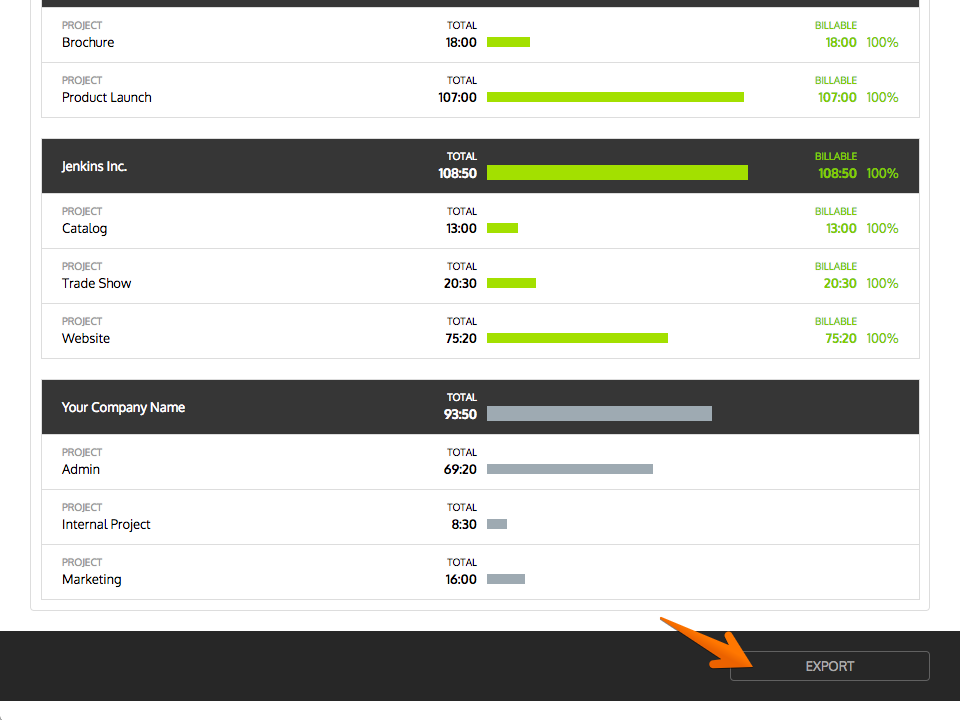 After setting up a report on the Reports page, you can export the report by clicking on the ‘Export’ button at the bottom of the page. The choose “Summary” or “All Entries.”
After setting up a report on the Reports page, you can export the report by clicking on the ‘Export’ button at the bottom of the page. The choose “Summary” or “All Entries.”
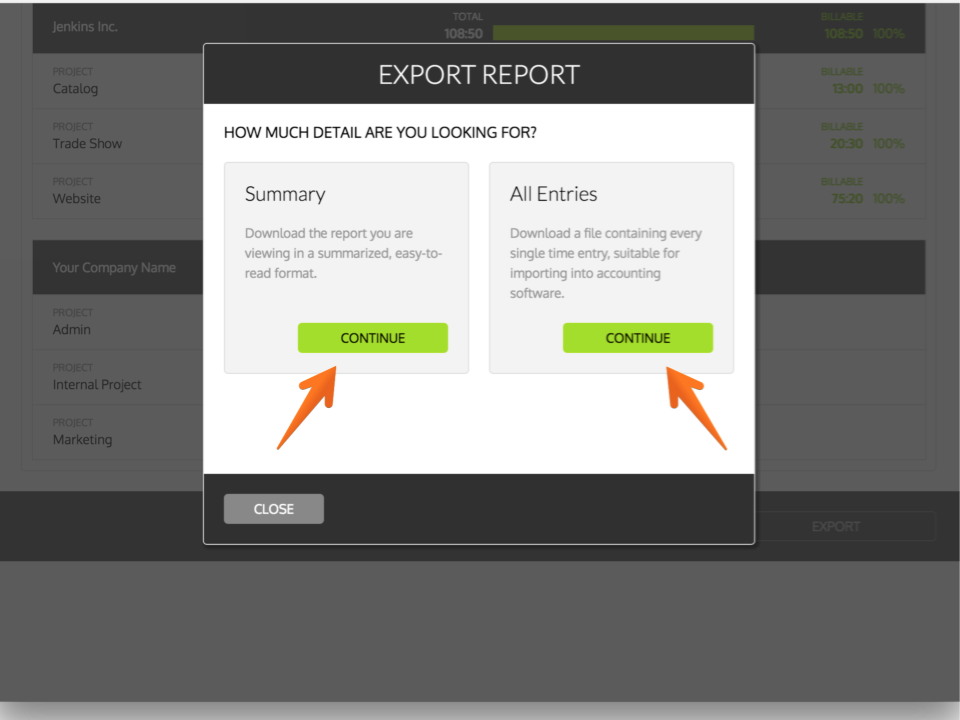
Summary Report
The summary report is currently only available in Excel format.
In the export dialog, click on the ‘Microsoft Excel (XLS)’ button under the ‘Summary Report’ header, then click ‘Download’.
After the file has downloaded, you should see a report like the example below.
Time Entry Data
General CSV Format (Excel)
 In the export dialog, click on the ‘Comma-separated (CSV)’ button under the ‘Time Entry Data’ header, then click ‘Download’.
In the export dialog, click on the ‘Comma-separated (CSV)’ button under the ‘Time Entry Data’ header, then click ‘Download’.
This is a general-purpose CSV file which is the option if you want to export to Excel.
After the file has downloaded, you should see a report like the example below (shown in Excel).
Apple Numbers CSV Format
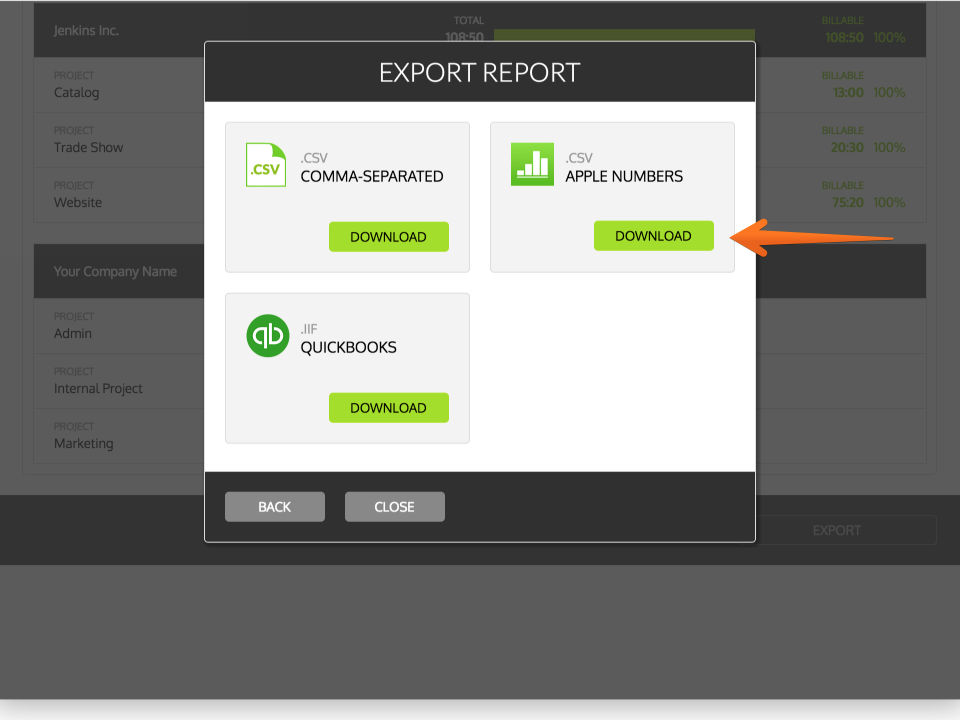
In the export dialog, click on the ‘Apple Numbers (CSV)’ button under the ‘Time Entry Data’ header, then click ‘Download’.
After the file has downloaded, you should see a report like the example below (shown in Numbers).
QuickBooks IIF
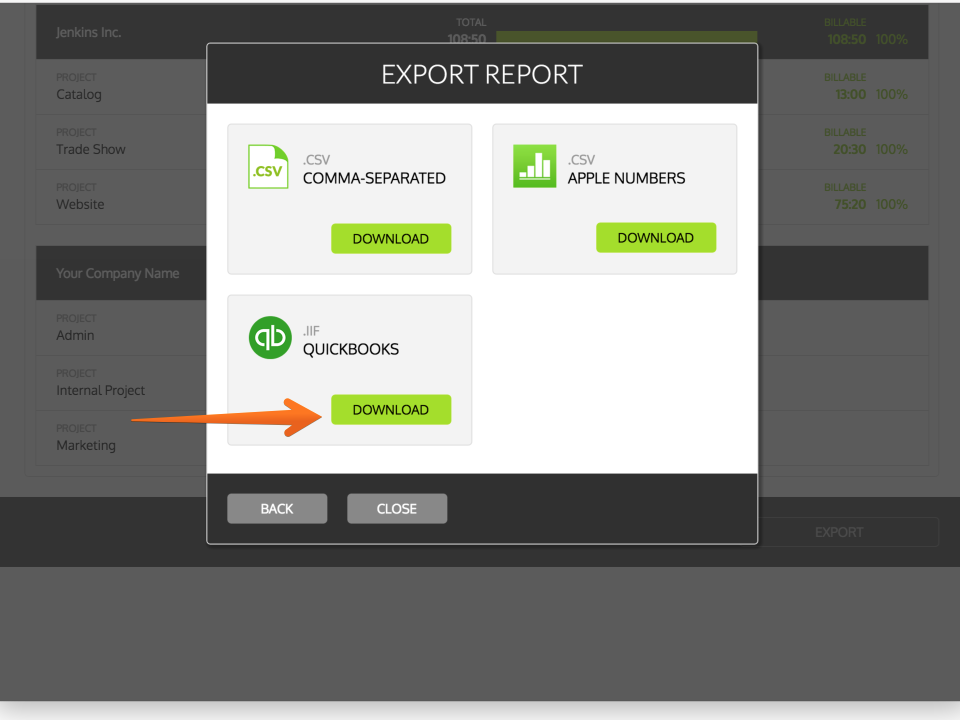
In the export dialog, click on the ‘Quickbooks (IIF)’ button under the ‘Time Entry Data’ header, then click ‘Download’.
After the file has downloaded, you can import the time data into QuickBooks. Detailed instructions can be found here.
Was this article helpful?